[ad_1]
Kanboard is an outstanding kanban platform that you can deploy to your data center in no time. Jack Wallen shows you how.
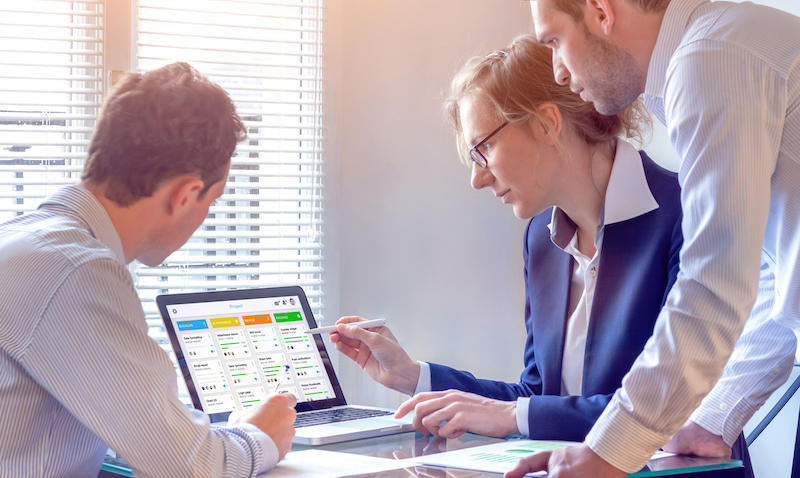
Image: iStockphoto/NicoElNino
If you’ve read my take on kanban boards, you might be at a place where you’re anxious to start making use of this amazingly efficient task management tool. If you want to deploy a kanban solution to your data center, you have options … lots of them. Some of those options are even open-source. And that’s what I want to look at today, an open-source kanban solution that you can deploy to your data center and have your teams using in no time.
SEE: Feature comparison: Time tracking software and systems (TechRepublic Premium)
The solution in question is Kanboard and it’s a simple, stripped-down tool that makes using kanban boards incredibly simple. Kanboard includes the following features:
- Drag and drop
- Simple and clear overview
- Progress limiter
- Search and filters
- Tasks, subtasks, and comments
- Automatic actions
- Multiple authentication backend support
If that sounds like a kanban solution to fit your needs, let’s continue on and get this installed.
What you’ll need
I’ll be demonstrating the installation on my server OS of choice, Ubuntu Server (version 21.04). So, you’ll need a running instance of that and a user with sudo privileges. With that taken care of, let’s get on with the installation.
How to install the dependencies
The first thing we’re going to do is make sure we have our LAMP (Linux Apache MySQL PHP) stack installed. Log into your Ubuntu Server instance and install the full stack with one command:
sudo apt-get install lamp-server^ -y
Next, we’ll install the necessary PHP modules with:
sudo apt-get install php-sqlite3 php-gd php-mbstring php-dom unzip -y
Start and enable Apache with:
sudo systemctl start apache2 sudo systemctl enable apache2
Download the Kanboard source with:
wget https://github.com/kanboard/kanboard/archive/refs/tags/v1.2.20.zip
Make sure to check the Kanboard download page to ensure you’re downloading the latest version of the software. If you do find there’s a newer version than 1.2.20, make sure to edit the commands below to reflect that release.
Unpack the file with:
unzip v1.2.20.zip
Move and rename the newly created directory with:
sudo mv kanboard-1-2.20 /var/www/html/kanboard
Change the ownership of the kanboard directory with:
sudo chown -R www-data:www-data /var/www/html/kanboard
How to access Kanboard
Open a web browser and point it to http://SERVER/kanboard (where SERVER is the IP address of the hosting server). You will be presented with the login screen where you’ll need to use the credentials admin/admin. Once you’ve successfully authenticated, you’ll be presented with the main Kanboard window. The first thing you should do is change the admin password. For this, click the user drop-down in the upper right corner and click My Profile. In the resulting window (Figure A), click Change password.
Figure A

Changing the default admin password for your new Kanboard installation.
At this point, you’re ready to start adding users and boards. We’ll revisit Kanboard in future how-tos and learn how to get the most out of this handy kanban solution.
Subscribe to TechRepublic’s How To Make Tech Work on YouTube for all the latest tech advice for business pros from Jack Wallen.
Also see
[ad_2]
Source link

